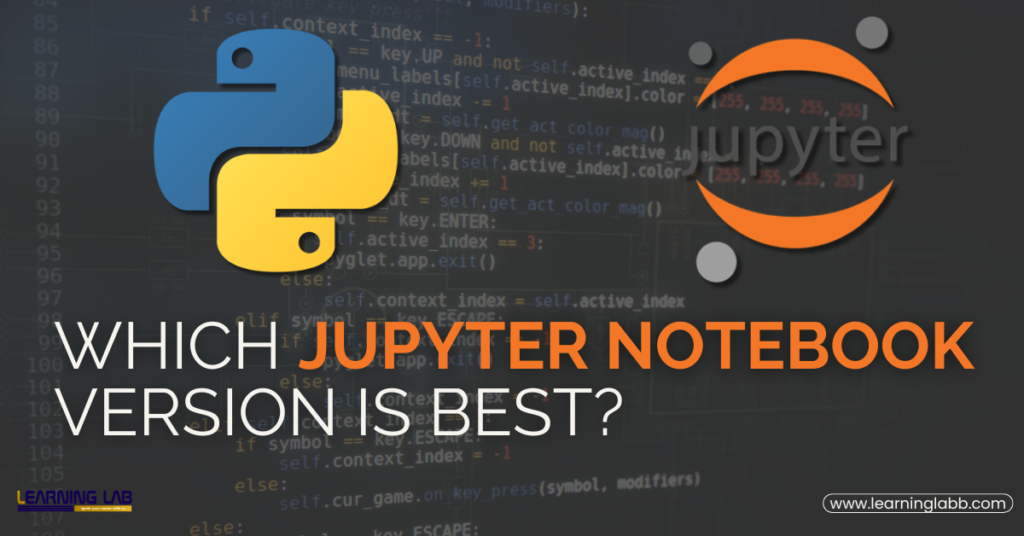Which Jupyter Notebook Version Is Best: Jupyter Notebook has become an indispensable tool – especially in the field of data science, machine learning, and programming education. But with various versions available, a common question arises: Which Jupyter Notebook version is best?
Moreover, with the constant evolution of Python, many want to know which Python version Jupyter Notebook supports. And that is exactly what we will be covering in this article. Read on…
Which Jupyter Notebook Version Is Best?
When it comes to determining which Jupyter Notebook version is best, it largely depends on your requirements. Currently, the primary versions of Jupyter Notebook are as follows:
- Classic Jupyter Notebook: This is the most familiar version and has been around for years. It is simple and highly popular among users who need a basic interface for Python programming and data visualization.
- JupyterLab: This is the advanced version of Jupyter Notebook, offering a more modern, feature-rich environment. If you are wondering which Jupyter Notebook version is best for multi-tasking, JupyterLab is the answer. It offers flexible layouts, enhanced integration with different tools, and a better user experience overall.
- VS Code with Jupyter Extension: Some users might also consider using Jupyter functionality within an IDE like VS Code. For those who want a full development environment, VS Code with the Jupyter extension can serve as an alternative.
So, which Jupyter Notebook version is best for you? If you need a straightforward and easy-to-use platform, go with the classic Jupyter Notebook. However, if you prefer a more powerful and flexible interface, JupyterLab is the right choice.
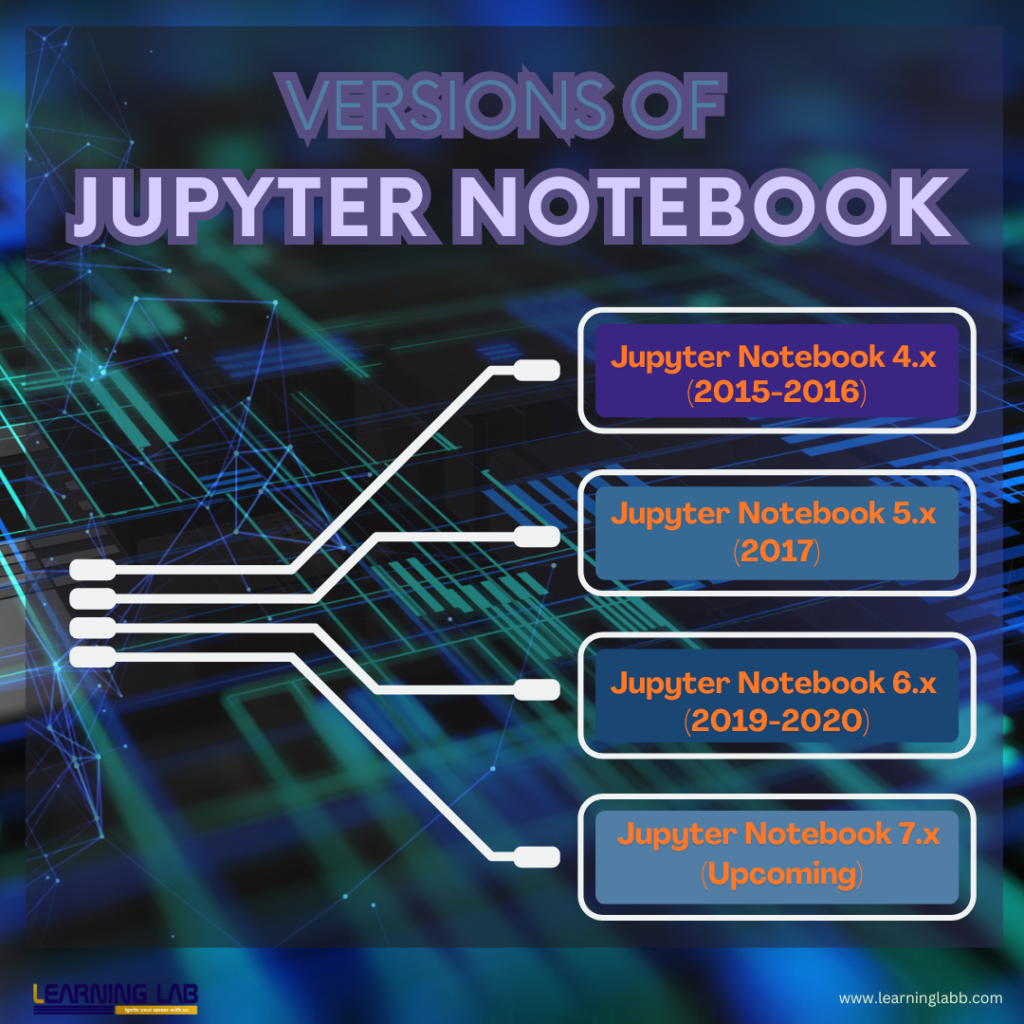
Which Environment Jupyter Notebook Can Be Used In?
When thinking about which environment Jupyter Notebook can be used in, Jupyter Notebook supports multiple environments. It is compatible with the following ones:
- Virtual environments (venv): Tools like venv or virtualenv can be used to create isolated environments, which you can integrate into Jupyter Notebook.
- Anaconda: Anaconda is an all-in-one platform that makes managing packages, environments, and Jupyter Notebook itself much easier.
- Docker containers: You can run Jupyter Notebook inside a Docker container, which is helpful for maintaining consistency in complex setups.
Knowing which environment Jupyter Notebook fits well in can help you set up the right workspace. If you are looking for an all-in-one solution, Anaconda is highly recommended as it simplifies package management and the installation of different Jupyter versions.
Which Python Version Jupyter Notebook Supports?
Another question that often arises is which Python version Jupyter Notebook supports. Jupyter Notebook generally supports all versions of Python, but it’s essential to know which version works best for your project.
- Python 3.7 to 3.11: Most recent Jupyter Notebook releases support Python versions from 3.7 onwards. Python 3.11 is also gaining popularity due to its enhanced performance.
- Python 2: While older versions of Jupyter Notebook may still support Python 2, it is not recommended. Python 2 reached its end of life in 2020, and the latest Jupyter Notebook versions focus on compatibility with Python 3.
When deciding which Python version Jupyter Notebook should use, it is best to opt for Python 3.10 or higher to take advantage of new features and better performance. JupyterLab and the classic Jupyter Notebook are continually updated to make sure there is compatibility with newer Python versions, making them flexible for any development.

Jupyter Notebook vs JupyterLab: Which Is Better?
If you are trying to figure out which Jupyter Notebook version is best, it’s worth mentioning JupyterLab. JupyterLab is essentially the next-generation interface for Project Jupyter. It provides all the features of the classic notebook, along with added functionality like drag-and-drop, multiple document views, and a more modern interface.
While the classic Jupyter Notebook is still widely used, JupyterLab has rapidly gained popularity for its flexible and productive environment, making it the preferred choice for many professionals. So, if you’re looking for more capabilities, JupyterLab might be the answer to which Jupyter Notebook version suits you best.
Choosing the Best Version of Jupyter
So, which Jupyter Notebook version is best? Here are some recommendations based on the uses and needs:
- For beginners: The classic Jupyter Notebook is the best version to start with. It provides a user-friendly environment and simplicity, perfect for learning Python basics.
- For data science projects: JupyterLab offers a more flexible environment, enabling you to work with multiple files and visualizations side by side.
- For collaborative work: JupyterHub, which is an extension of Jupyter, can be used to create a multi-user environment, making it great for teaching or working in teams.
Remember that which Jupyter Notebook version you choose will also depend on the environment. If you are in a corporate setting, using JupyterLab in combination with a virtual environment like Anaconda will allow for better package management.

Tips for Choosing the Right Version of Jupyter Notebook
Now that you know which version would be better for your uses, here are some additional tips on how to choose the right version of Jupyter Notebook; take a look:
- Compatibility: Always ensure that which Jupyter Notebook version you choose is compatible with the version of Python and the libraries you need for your work.
- Features: If you need enhanced features like a terminal, a text editor, and support for multiple tabs, then JupyterLab would be a good choice.
- Ease of use: For beginners, the classic Jupyter Notebook is often the best version due to its simplicity and ease of use.
How to Install Jupyter Notebook Versions?
Now, onto the next important part. Depending on which Jupyter Notebook version you wish to install, the process is quite straightforward:
To install the classic Jupyter Notebook, you can use:
Copy code
pip install notebook
For JupyterLab, use the following steps:
Copy code
pip install jupyterlab
Once you have installed the desired version, check whether it is compatible with your Python version. Use the command python –version to check which Python version Jupyter Notebook will be using.
On A Final Note…
At the end of the day, choosing which Jupyter Notebook version is best depends on your specific needs. Beginners should stick to the classic Jupyter Notebook, while more advanced users might benefit from JupyterLab’s enhanced features. It is also important to know which Python version Jupyter Notebook supports to ensure compatibility.
For most, JupyterLab combined with Python 3.10 or higher and an Anaconda environment will provide the best experience. Whether you are just starting or are an experienced developer, understanding which Jupyter Notebook version suits your project requirements is central to your workflow and its effectiveness.